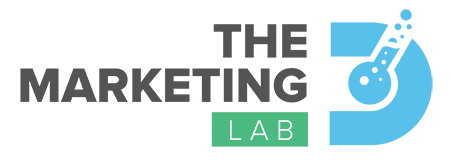Miami's Marketing Blog
Posts with valuable information to help your business thrive in Miami
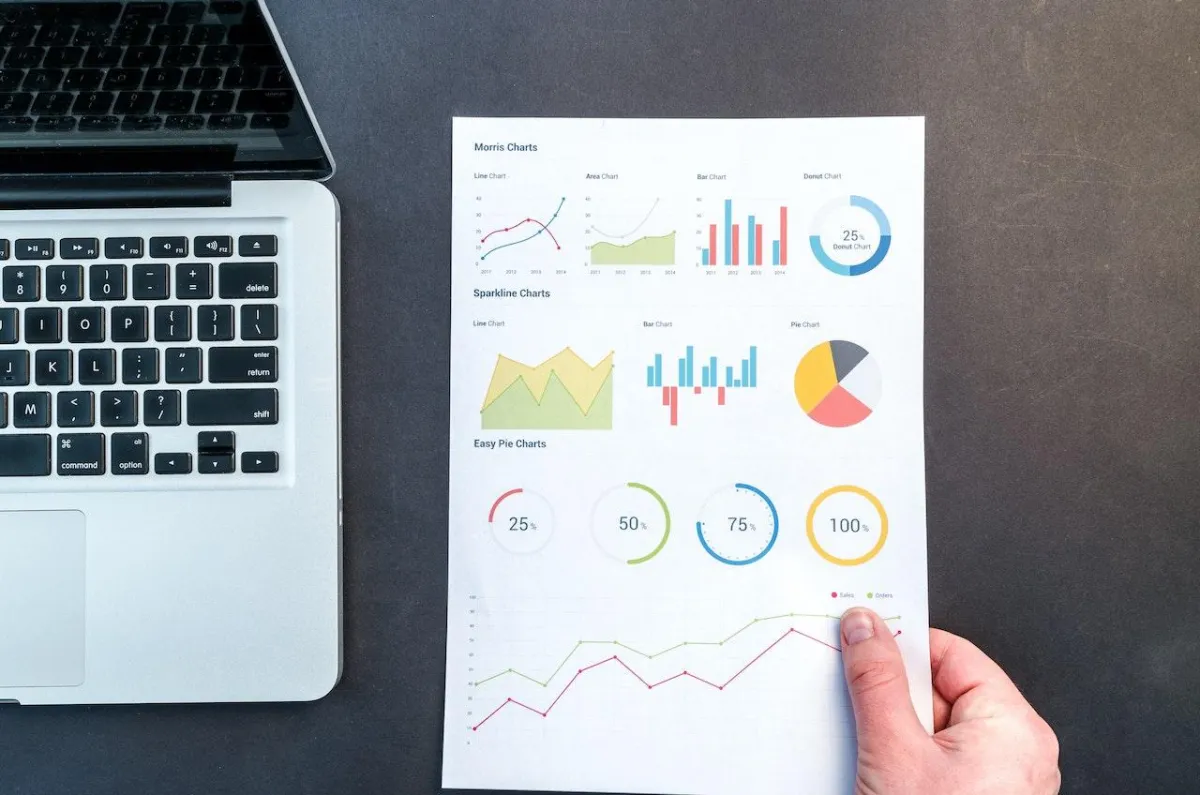
Deciphering Google Analytics Reporting
Google Analytics
To access Google Analytics data, log in to the Google Analytics account :).
GA uses a combination of a top navigation menu for account level information, then within the Reporting section (where the analytics data can be found) the side bar navigation menu breaks down all the options for drilling into the analytics data.
The first step in looking at Organic Search traffic over time is to open the Channel Grouping report which can be found by clicking Acquisition > All Traffic > Channels. Here you will see traffic sources segmented by channel.
Clicking on the “**Organic Search**” channel will give you a more detailed report which includes only organic search traffic metrics.
This report will be the Swiss Army Knife to your SEO. From this you can determine things such as the top landing pages for search traffic, keywords driving the most traffic, which search engines are sending the most traffic, top exit pages and more.
Monitoring Page Traffic, Most / Least Popular Pages
If you want to see your analytics at a per page level, you have to go to Behavior > Site Content > All Pages. Here you’ll see your site’s top 10 pages, ranked by the number of page views.
If you have a specific page you want to look at, you can simply fill in the URL (without the domain name) in the search bar. You’ll now be able to see that page’s data. However, these are still all the page-views, not specified to traffic coming from search engines. To find the traffic originating from search engines, there are two ways to go.
The first one is via filtering the data in the table: you have to click the “Secondary dimension” drop-down and click Acquisition > Medium. Additionally, you can click Source/Medium if you want to specify per search engine. Clicking the checkbox for “Organic” medium and hitting “Plot Rows” again, will give you the line graph for your total and organic traffic. It’ll also show you other traffic sources, which is always interesting.
Again, if you want a more specific view, click on the pie chart icon. Comparing the percentages of organic traffic for your specific page to your total organic traffic can also give you a good idea of how your page is doing. And ideally, you’d want to see a line that’s moving up (or at least not downward).
Tip: To make the data even clearer, you can add another filter (using the search bar) to only include medium containing “Organic.” This will give you just the organic traffic data for every page.
The second way to go is creating a segment that only includes ‘Organic traffic.’ I absolutely adore segments, because it makes Google Analytics so much easier to use. Google Analytics offers a ready-made segment called ‘Organic traffic.’ Choose that segment from the list, and voila, you’ll only see traffic coming from search engines. Now you can analyze all the pages in the Behavior section and check if you see an upward trend (or not).
Bounce Rate
The Bounce Rate gives you the percentage of people that left your landing page without having done anything on that page. And although Google doesn’t take the Google Analytics bounce rate into account as a ranking factor, it does look at how quick people hit the back button and return to the search results page. So you want visitors to spend more time on your pages and, preferably, engage with your site.
If you click on Behavior > Site Content > Landing Pages, you’ll get a list of pages through which people enter your site. Landing pages are important, because they’re the first thing visitors will see. They are literally pages that people land on coming from a traffic source.
To get a good idea of which pages have a high bounce rate, click the Comparison icon. In the last column, select bounce rate. This will give the bounce rate compared to the site average for all the pages starting from the most visited page. Any page that has a red bar is below the site’s average bounce rate.
Mobile Traffic
Perhaps you’ve heard about “Mobilegeddon“? Is a Google mobile update; if your website isn’t mobile-friendly, then chances are it won’t rank in mobile search results. Especially if a significant portion of your audience visits your site using a mobile phone, optimizing for mobile is key!
If you go to Audience > Mobile > Overview, you’ll get a dataset that shows you how many people are entering your site using a desktop, a mobile phone or a tablet. Once again, click on the pie chart icon to get a good view of how many mobile visitors you have. If that’s more than 10%, you should definitely make sure your website looks good and works fine on a mobile phone. Also, if you’re noticing your bounce rate on mobile is significantly higher than on desktop, this can indicate that your mobile site isn’t all that mobile-friendly.
Site Speed
Google Analytics has a special Site Speed section which you can find under Behavior > Site Speed. If you click on Page Timings, you can see the Average Page Load Time compared to the site average. Additionally, you’ll get a quick overview of pages that are ‘slow’ so this immediately gives you a to-do list of pages you need to optimize first.
Other Page Speed Tools: Google’s PageSpeed Insights, GTMetrix, Google Lighthouse (Chrome Developer Tools).
Time On Site / Page or Session Duration
– Time on Page: The average amount of time a user spends on the page on your website. Time on Site isn’t actually called that any more – it’s called ‘Session Duration’.
– Session Duration: How long a user spent on the site in total.
For overall site average session duration go to Audience > Overview. For a different high level view of the entire site, go to the Audience Report > Behavior > Engagement to see session duration in seconds and page depth. For content specific average session duration: Behavior > Site content > Content drill-down.
A Decline In Traffic
If you notice the number of organic traffic is declining, then you need to find out why. Especially if the decline is large and sudden. There could be an issue in crawling the site or another technical SEO issue.
If the decrease is traffic is drastic, all alarms should go off. Dive into Google Search Console and check if you can find any issues or warnings.
Schedule a call with our content team to discuss creating content and blogging online. We'll talk about the costs, our recommended budget based on your industry content needs and dial in your brand's voice.
Let's Level Up Your Marketing!
Click below to schedule a call with us to learn about your
business current standing, goals and if we'd be a good fit to help.
Who We Are
The Marketing Lab is a full service marketing agency in Miami, FL purposed to help businesses thrive.